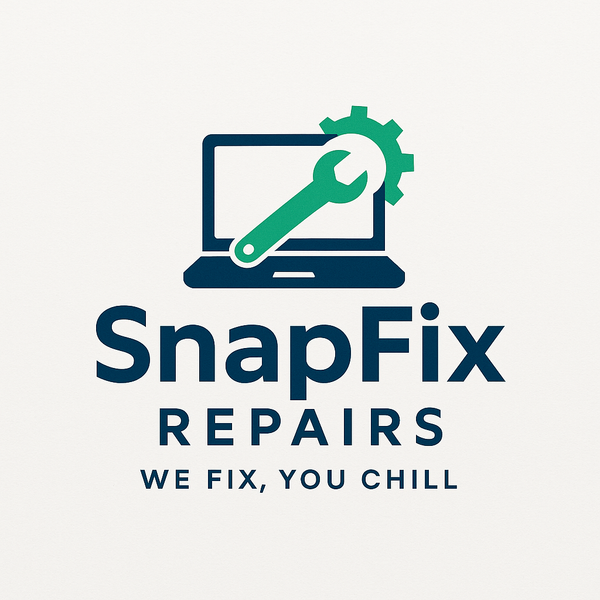Backing Up Your Computer: The Complete Guide to Never Losing Your Data
Share
Hard drives fail. Computers get stolen. Ransomware encrypts files. Accidents happen. Without backups, your photos, documents, and irreplaceable files disappear forever.
At SnapFixRepairs in Oldham, we see the heartbreak of data loss weekly. People lose decades of photos, important documents, and work files because they never backed up. Don't be one of them.
Why Backups Matter
Hard Drives Fail Eventually
All hard drives and SSDs fail eventually. It's not if, it's when.
Average lifespan: 3-5 years for HDDs, 5-10 years for SSDs. Many fail sooner.
When drives fail, data often can't be recovered. Professional data recovery costs £300-£1,500 with no guarantee of success.
Other Risks:
Ransomware: Encrypts all your files, demands payment (backups let you ignore ransom demands) Theft: Computer stolen, data gone forever Fire/flood: Physical disaster destroys computer and data Accidental deletion: We've all deleted important files accidentally Children/pets: Kids and animals cause unexpected computer damage
Irreplaceable Data
Photos of children growing up, deceased relatives, weddings - these have no monetary value but are priceless personally.
Work documents, tax records, important emails - these have practical importance.
Backups protect what matters most.
The 3-2-1 Rule
Professional backup strategy simplified:
3 = Three copies of your data 2 = Two different storage types 1 = One copy off-site
Example:
- Original files on computer
- Backup copy on external drive at home
- Backup copy in cloud storage
This protects against all failure scenarios.
Backup Methods
External Hard Drives
Physical drives you plug into computer via USB.
Advantages:
- One-time cost (no monthly fees)
- Fast backups and restores
- You control the data physically
- No internet needed
- Cheap per gigabyte
Disadvantages:
- Can fail (like any drive)
- Can be stolen with computer
- Fire/flood destroys both computer and backup if stored together
- Requires manual connection and backup
- No off-site protection
Cost: £50-£100 for 2-4TB external drive
Best for: Primary backup method, combined with cloud backup for off-site protection
Cloud Backup Services
Automatic backup to internet servers.
Popular services:
- Backblaze: £6/month, unlimited storage
- Carbonite: £6-£8/month, unlimited storage
- IDrive: £7/month for 5TB
- Google Drive: £7/month for 2TB
- Microsoft OneDrive: £6/month for 1TB (included with Microsoft 365)
Advantages:
- Automatic (set and forget)
- Off-site protection (fire/theft/disaster doesn't affect cloud backup)
- Accessible from anywhere
- Professional-grade redundancy
Disadvantages:
- Monthly cost (accumulates over time)
- Requires good internet (slow connections take days/weeks for initial backup)
- Restore can be slow
- Privacy concerns (your data on someone else's servers)
- Ongoing cost
Best for: Off-site backup, automatic backup, protecting against physical disasters
NAS (Network Attached Storage)
Dedicated storage device on your home network. Like personal cloud server at home.
Advantages:
- Accessible from all computers on network
- Professional-level features
- You control data physically
- One-time cost (no monthly fees)
- Can function as media server too
Disadvantages:
- Higher upfront cost (£150-£400 for device + drives)
- More complex setup
- Still vulnerable to fire/theft at home
- Requires technical comfort
Best for: Tech-savvy users, households with multiple computers, people who want control and features
What to Back Up
Essential Data:
Photos and videos - Absolutely irreplaceable Documents - Work files, tax records, important PDFs Email (if stored locally) - Important correspondence Browser bookmarks and passwords Important software license keys Personal projects - Writing, art, music you've created
Don't Need to Back Up:
Windows itself - Reinstall from Microsoft Programs - Reinstall from internet Games - Redownload from Steam, Epic, etc. Temporary files - Worthless
Most people's important data is under 500GB. Photos and videos make up bulk of storage.
Setting Up Backups
Windows Built-In Backup (File History)
Windows includes free backup tool called File History.
Setup:
- Connect external hard drive
- Settings → Update & Security → Backup
- Add drive (select your external drive)
- Turn on File History
- Click "More options" to configure what's backed up
Backs up:
- Desktop
- Documents
- Pictures
- Videos
- Music
- OneDrive (if synced locally)
Runs automatically when external drive is connected.
Limitations:
- Only backs up user folders (not entire computer)
- No system image
- External drive must be connected
Good basic protection for most users.
Cloud Backup Setup
Backblaze example (similar for others):
- Visit backblaze.com
- Create account
- Download and install Backblaze
- Select what to back up (usually everything in user folders)
- Let initial backup run (takes hours to days depending on data amount)
- Forget about it - runs automatically forever
Initial backup tips:
- Leave computer on overnight
- Don't use computer heavily during initial backup
- Good internet connection essential
- First backup takes longest, subsequent backups only send changes
External Drive Manual Backups
Simplest method: Manually copy important folders to external drive.
- Connect external drive
- Open File Explorer
- Copy Desktop, Documents, Pictures, Videos folders to external drive
- Repeat weekly/monthly
Pros: Simple, you control everything Cons: Easy to forget, not automated, human error prone
How Often to Back Up
Critical data (work files, current projects): Daily Photos and documents: Weekly Everything else: Monthly
Cloud backups run continuously automatically. External drives require discipline.
Set reminders if backing up manually. Calendar notifications work well.
Testing Your Backups
Backups are worthless if they don't work when needed.
Test quarterly:
- Try restoring a random file from backup
- Verify it opens correctly
- Confirms backup is working
People discover backup failures when it's too late (when they actually need to restore). Don't be that person.
Restoring from Backup
File History Restore:
- Settings → Update & Security → Backup → More options
- Click "Restore files from a current backup"
- Browse to date you want
- Select files to restore
- Click restore button
Cloud Service Restore:
Each service has web interface where you:
- Log into account
- Browse your backed-up files
- Download what you need
Or use their app to restore directly to computer.
Manual External Drive:
Simply copy files back from external drive to computer.
Encryption and Security
Encrypt Sensitive Data
If backing up financial information, work documents, or sensitive data:
Windows built-in:
- Use BitLocker (Windows Pro)
- Or VeraCrypt (free alternative)
Cloud services: Most encrypt during transfer and storage automatically, but they can see your data.
For maximum privacy, encrypt before uploading using:
- Cryptomator (encrypts cloud storage)
- Boxcryptor
External Drive Encryption:
- Many drives include encryption software
- Windows BitLocker To Go
- VeraCrypt for full drive encryption
Common Backup Mistakes
Only One Backup
Single backup = no backup. Drives fail. Having only one backup copy means you're one failure away from loss.
Always maintain at least two backup copies.
No Off-Site Backup
Fire, flood, or theft affects computer and local backups simultaneously.
Cloud backup or backup at friend's/family's house provides off-site protection.
Never Testing Backups
Discovering backup didn't work when you need it is too late.
Test restore process periodically.
Backing Up to Same Drive
"I backed up to D: drive" - if that's another partition on same physical drive, it's not real backup.
Physical drive failure loses both C: and D:
Irregular Backups
Backing up once 2 years ago doesn't protect current data.
Regular, consistent backups protect recent work.
Ignoring Updates
Cloud backup software updates include important fixes and features.
Keep backup software updated.
SnapFixRepairs Backup Services
Backup Setup
Not confident setting up backups yourself? Call SnapFixRepairs or fill out our form.
We'll:
- Assess your backup needs
- Recommend appropriate backup solution
- Set up automated backups
- Test backup/restore process
- Explain how to restore files
Backup setup service: £60-£100 depending on complexity
Data Recovery
Computer won't start but you need data recovered?
We recover data from:
- Dead hard drives
- Computers that won't boot
- Deleted files (if caught quickly)
- Formatted drives
Data recovery: £80-£250 depending on situation
Note: If drive has physical damage, we refer to specialist data recovery services (£300-£1,500). Success not guaranteed with physical damage.
Backup Consultation
Free phone consultation about backup strategies.
Call or fill out our form with questions about:
- Best backup method for your situation
- Cloud vs external drive recommendations
- How much storage you need
Recommended Backup Solutions
Budget-Conscious: 1TB external hard drive (£40-£55) + manual backups Pros: Cheap, simple Cons: Requires discipline, no off-site protection
Best Value: External drive (£50-£70) + Backblaze ($7/month) Pros: Local and off-site protection, automatic cloud backup Cons: Monthly cost
Best Protection: 2TB external drive (£60-£80) + cloud service (£6-£8/month) + NAS for household (£200-£350) Pros: Multiple redundant backups, automatic, secure Cons: Higher cost
Simplest: Cloud backup only (Backblaze, Carbonite) Pros: Completely automatic, no hardware Cons: Slow restore, monthly cost, requires good internet
Starting Today
Don't wait until disaster strikes.
Minimum viable backup (start this week):
- Buy 1-2TB external hard drive (£50-£70)
- Enable Windows File History
- Copy important folders manually
- Set monthly reminder to reconnect drive and back up
Better approach (start this month):
- Sign up for cloud backup service (Backblaze, Carbonite, etc.)
- Install software, let initial backup run
- Buy external drive as second backup
- Test restore after first week
You don't need perfect backup system. You need some backup system.
Imperfect backup today beats perfect backup you never implement.
Need Help?
Setting up backups feels overwhelming? Call SnapFixRepairs or fill out our online form.
We'll guide you through setup over the phone (free quick guidance) or set everything up professionally for you.
Your data is irreplaceable. Protect it properly.
Contact SnapFixRepairs in Oldham for backup setup and data protection.