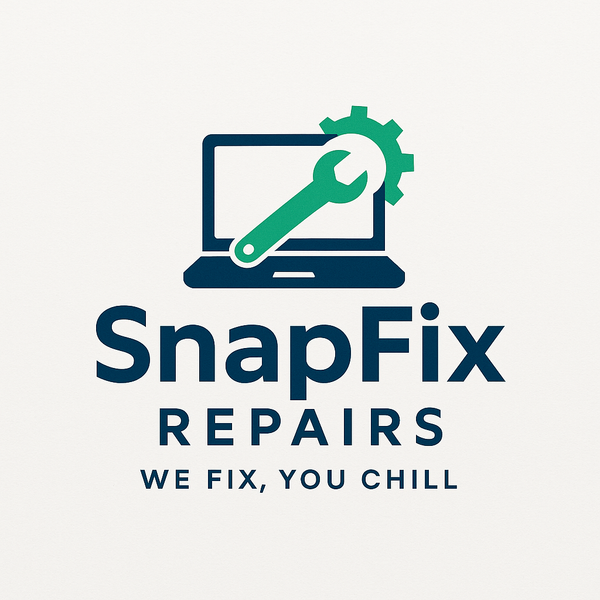Graphics Card Problems: When to Repair, Upgrade, or Replace
Share
Screen glitches, random crashes, or poor performance can all point to graphics card issues. The GPU is one of your computer's most expensive and critical components. Knowing whether to repair, upgrade, or replace makes a significant financial difference.
At SnapFix Repairs in Oldham, we diagnose graphics card problems daily. Here's what you need to know.
Understanding Graphics Card Failures
What Your Graphics Card Does
The GPU (Graphics Processing Unit) renders everything you see on screen. From simple desktop icons to complex 3D games, the graphics card handles visual processing.
Modern cards contain billions of transistors, dedicated memory, and sophisticated cooling systems. They generate significant heat and consume considerable power.
Common Graphics Card Problems
Visual Artifacts
Strange patterns, colored dots, lines across the screen, or distorted images indicate GPU problems. These artifacts might appear constantly or only under load.
Artifacts suggest failing memory chips, overheating, or damaged GPU cores. Sometimes they start subtly and worsen over time.
System Crashes and Blue Screens
Crashes during gaming, video editing, or even web browsing can indicate graphics problems. Blue screens mentioning display drivers or stopping with errors like "VIDEO_TDR_FAILURE" point to GPU issues.
The system might freeze completely, requiring hard resets. Crashes often occur when the GPU works hardest.
No Display Output
The computer powers on but displays nothing. Fans spin, lights illuminate, but the monitor shows no signal. This could be the graphics card, but might also be the monitor, cable, or motherboard.
Sometimes display output works intermittently, requiring system restarts to restore the picture.
Performance Degradation
Games that ran smoothly now stutter. Frame rates drop significantly. Video playback becomes choppy. These symptoms suggest the GPU isn't performing properly.
Thermal throttling from overheating or failing components causes performance issues.
Fan Noise and Overheating
Graphics card fans running constantly at maximum speed indicate temperature problems. The GPU tries desperately to cool itself.
Overheating leads to crashes, artifacts, and permanent damage if not addressed. Dust accumulation is the most common cause.
Diagnosing Graphics Card Issues
Update Drivers First
Before assuming hardware failure, update your graphics drivers. Visit NVIDIA or AMD's website and download the latest drivers for your specific card model.
Use DDU (Display Driver Uninstaller) to completely remove old drivers before installing fresh ones. Corrupted drivers cause symptoms identical to hardware failures.
Check Temperatures
Download monitoring software like HWMonitor or MSI Afterburner. Check GPU temperatures during idle and under load (while gaming or running benchmarks).
Idle temperatures should be 30-50°C. Under load, most cards safely reach 70-85°C. Temperatures consistently above 90°C indicate problems.
Reseat the Card
Power off and unplug your computer. Remove the graphics card from its slot and reinstall it firmly. Ensure power connectors are fully seated.
Sometimes cards work loose over time, especially in computers that move frequently. Reseating solves surprising numbers of "dead" graphics cards.
Test Different Outputs
If your card has multiple ports (HDMI, DisplayPort, DVI), try different ones. Try a different cable and monitor if possible.
This isolates whether the problem is the GPU itself or just a specific output port.
Check Power Supply
Graphics cards need significant power. Ensure your PSU provides adequate wattage and that power cables are properly connected.
Try using different power cables from the PSU if available. Faulty cables cause intermittent problems.
When to Repair
Repairable Issues
Cleaning dust and replacing thermal paste solves many overheating problems. This costs £30-£50 at SnapFix Repairs and often restores full performance.
Replacing failed cooling fans is straightforward and affordable (£40-£80 including labor). Much cheaper than replacing the entire card.
Not Worth Repairing
Physical damage to the PCB (circuit board) or GPU chip itself usually isn't economically repairable. Replacement costs exceed repair costs.
Severe water damage or electrical surges that damage multiple components make repair impractical. Component-level soldering repair on modern GPUs requires specialized equipment most shops don't have.
When to Upgrade
Your Card Still Works But...
If your graphics card functions but doesn't meet your needs anymore, upgrade. Games won't run at desired settings, professional software lags, or you've bought a higher-resolution monitor.
Cards older than 4-5 years often struggle with modern games and software. Upgrading provides better performance and newer features like ray tracing.
Checking Compatibility
Before buying a new card, verify your power supply can handle it. Modern high-end GPUs need 650-850W power supplies with proper connectors.
Ensure your case has physical space - measure the available length. Check your motherboard has a PCIe x16 slot (all modern boards do).
Verify your processor won't bottleneck the new GPU. Pairing a £600 graphics card with a ten-year-old processor wastes money.
Upgrade Costs in 2025
Budget cards (1080p gaming): £150-£250 Mid-range (1440p gaming): £300-£500
High-end (4K gaming): £600-£1,000 Professional workstation: £800-£3,000+
NVIDIA and AMD release new generations regularly. Last generation's cards often offer excellent value when new models launch.
When to Replace (Not Upgrade)
Complete Failure
If your graphics card is completely dead, replacement is necessary unless integrated graphics suffice for your needs.
For basic office work, many modern processors include integrated graphics that handle everyday tasks adequately. You might not need a dedicated card at all.
Cost-Benefit Analysis
Replacing a failed budget card with another budget card makes sense if you need dedicated graphics. Spending £150-£200 gets your system working.
However, if you're replacing an older mid-range card, consider whether spending slightly more on an upgrade provides better long-term value.
Business Considerations
For Oldham businesses, downtime costs money. If a graphics card fails and you need the system operational, quick replacement matters more than optimizing value.
Keep a spare budget card for emergencies if graphics capability is critical to operations. £100 insurance against lost productivity pays for itself quickly.
Integrated vs Dedicated Graphics
When Integrated Graphics Suffice
Modern Intel and AMD processors include surprisingly capable integrated graphics. They handle Microsoft Office, web browsing, video playback, and basic photo editing perfectly.
Multiple monitors work fine with integrated graphics for office applications. Video calls through Teams or Zoom run smoothly.
When You Need Dedicated
Gaming, 3D modeling, video editing, CAD work, and graphic design all benefit significantly from dedicated graphics cards.
Multiple 4K monitors, high-refresh gaming, or professional applications like Adobe Premiere require dedicated GPUs.
What We Recommend for Oldham Businesses
General Office Use
Skip the dedicated graphics card entirely. Modern integrated graphics handle business applications efficiently. Save money and power consumption.
Design and Creative Work
Invest in mid-range dedicated graphics (£300-£500 range). This provides excellent performance for Adobe Creative Suite, rendering, and design software without overspending.
CAD and Engineering
Consider professional workstation cards (NVIDIA Quadro/RTX A-series, AMD Radeon Pro). They cost more but offer certified drivers and reliability for professional applications.
Emergency Planning
Keep a basic £100-£150 card as backup for critical systems. When the primary card fails, swap in the backup and order a proper replacement without downtime.
SnapFix Repairs Graphics Card Services
We diagnose graphics card problems accurately, distinguishing between repairable issues and true failures. Our testing identifies whether the card, drivers, power supply, or other components cause your problems.
We clean and service graphics cards, replace thermal paste and fans, and install upgraded or replacement cards. We help select the right GPU for your specific needs and budget.
Bring your computer in for professional graphics card diagnosis and repair.