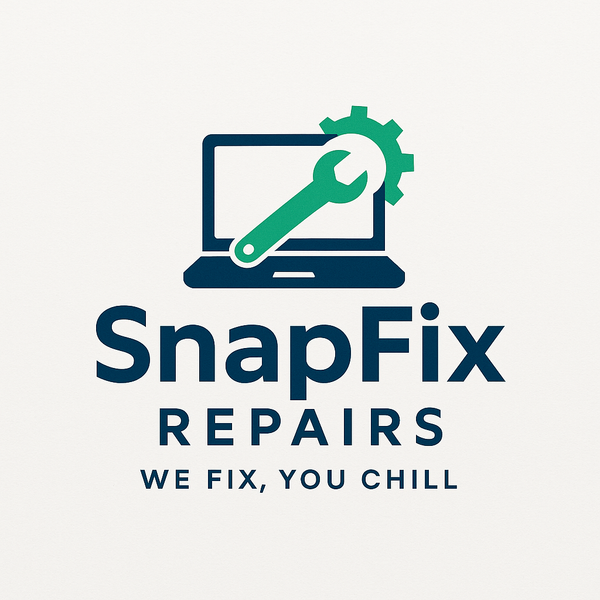How Much RAM Do You Actually Need? (And How to Tell If You Need More)
Share
Your computer freezes when you have multiple programs open. Browser tabs crash constantly. Everything feels sluggish when multitasking. You might need more RAM.
At SnapFixRepairs in Oldham, we help customers determine if RAM upgrades make sense. Sometimes yes, sometimes other issues cause the problems. Here's how to know.
What Is RAM?
Simple Explanation
RAM (Random Access Memory) is your computer's short-term memory. It holds data for programs currently running.
Think of it like a desk workspace. Larger desk = more projects you can work on simultaneously without putting things away.
When RAM fills up, Windows uses your hard drive as "virtual memory." This is dramatically slower, causing the computer to crawl.
RAM vs Storage
People confuse RAM with storage. They're different:
RAM: Temporary, fast, holds active programs and data Storage (HDD/SSD): Permanent, slower, stores your files and programs long-term
More storage lets you save more files. More RAM lets you run more programs simultaneously.
How Much RAM Do Different Users Need?
4GB - Barely Sufficient
Absolute minimum for Windows 10/11. Suitable only for:
- Single-tasking (one program at a time)
- Web browsing with few tabs
- Light document editing
4GB fills up quickly. Not recommended for anyone in 2025.
8GB - Adequate for Basic Use
Minimum comfortable amount for most users. Handles:
- Web browsing with multiple tabs (10-15 tabs)
- Microsoft Office
- Video streaming
- Light photo editing
- Casual gaming
Most everyday users function fine with 8GB. It's the sweet spot for budget builds.
16GB - Recommended for Most People
Comfortable for virtually all non-professional uses:
- Heavy multitasking (many programs open simultaneously)
- Gaming (recommended amount for modern games)
- Moderate photo editing
- Light video editing
- Programming
- 20-30 browser tabs
If you're buying new computer or upgrading, 16GB is the smart choice. The cost difference from 8GB is small (£30-£50).
32GB - Power Users and Professionals
Necessary for:
- Heavy video editing (4K footage)
- 3D rendering
- Virtual machines
- Professional photo editing with large files
- Music production with many tracks
- Serious programming/development
- Content creation
Most home users don't need 32GB. Don't overspend on RAM you won't use.
64GB+ - Specialized Professional Use
Video production professionals, 3D animators, scientific computing, server applications.
If you need 64GB, you already know you need it. Home users never need this much.
Signs You Need More RAM
Your Computer is Slow When Multitasking
Opening a new program while others run makes everything freeze temporarily.
Switching between programs takes several seconds with visible delays.
Programs Crash or Close Unexpectedly
Browser tabs crash with "Aw, Snap" or similar errors.
Programs close saying "insufficient memory" or similar warnings.
Constant Hard Drive Activity
Your hard drive light is constantly on even when you're not doing anything.
You hear constant hard drive clicking or spinning.
This indicates Windows is using hard drive for virtual memory because RAM is full.
High RAM Usage in Task Manager
Press Ctrl+Shift+Esc to open Task Manager.
Click "Performance" tab → "Memory"
If you're consistently at 80%+ RAM usage during normal use, you need more.
Signs You DON'T Need More RAM
RAM Usage Under 70%
Check Task Manager during normal heavy usage. If RAM usage stays below 70%, adding more won't help.
Computer is Slow Even With Few Programs Open
Slowness with minimal programs open indicates different problems:
- Slow hard drive (upgrade to SSD instead)
- Malware
- Outdated drivers
- Processor bottleneck
More RAM won't fix these issues.
Only Gaming Performance is Poor
If games run poorly but other tasks are fine, you probably need better graphics card, not more RAM.
Check RAM usage while gaming. If it's under 80%, RAM isn't your bottleneck.
Checking Your Current RAM
How Much You Have:
Windows 10/11:
- Right-click "This PC" or "My Computer"
- Click "Properties"
- Look for "Installed RAM"
This shows total RAM installed (e.g., "16.0 GB")
How Much You're Using:
- Press Ctrl+Shift+Esc (Task Manager)
- Click "Performance" tab
- Click "Memory"
- Watch "In use" while doing normal activities
If "In use" consistently approaches total capacity, you need more.
RAM Upgrade Costs
Desktop RAM Prices (2025):
8GB: £25-£35 16GB: £50-£70 32GB: £90-£130
Total Upgrade Costs:
DIY upgrade: RAM cost only (£25-£130) Professional installation at SnapFixRepairs: Add £30-£40
Desktop RAM installation is simple. Confident users can DIY easily.
Can You Upgrade Your RAM?
Desktop Computers:
Nearly always upgradable. Desktops have RAM slots you can add modules to or replace existing modules.
Check your motherboard manual for:
- Maximum RAM capacity
- How many slots available
- What speed RAM to buy
Most desktops have 2-4 RAM slots.
All-in-One Computers:
Some models allow upgrades, others don't. Check manufacturer specifications for your specific model.
Important Compatibility Notes:
RAM must match your system requirements:
- DDR3, DDR4, or DDR5 (must match motherboard)
- Speed rating (e.g., 3200MHz - faster is fine, slower works but isn't optimal)
- Capacity limits (check motherboard max capacity)
Mixing different RAM brands and speeds usually works but isn't ideal. Best to buy matching sets.
How to Upgrade RAM (Desktop)
DIY Process:
- Shut down and unplug computer
- Open case (usually just screws on side panel)
- Locate RAM slots on motherboard
- Push down clips at ends of occupied slots
- Remove old RAM (or leave if adding to empty slots)
- Align new RAM with slot (notch only fits one way)
- Push firmly until clips click into place on both ends
- Close case, boot up
Takes 15-30 minutes for first-timers.
Professional Installation:
Bring RAM and computer to SnapFixRepairs (or buy RAM from us).
We install, test, and verify compatibility.
Installation service: £30-£40
When RAM Upgrade Makes Sense
Cost-Effective Upgrade
If you have 4GB or 8GB RAM and want better multitasking, RAM upgrade costs £50-£100 and provides noticeable improvement.
Much cheaper than new computer.
Computer Otherwise Adequate
Your processor is decent (not 10+ years old), you have SSD, and computer meets your needs except for multitasking limitations.
Budget Options:
Upgrading 4GB→8GB: £30-£65 total (DIY or professional) Upgrading 8GB→16GB: £60-£110 total
Significant improvements for modest cost.
When RAM Upgrade Doesn't Make Sense
You Already Have 16GB+
Unless you're doing professional work, more than 16GB rarely helps.
Check your actual RAM usage. If you're not exceeding 16GB, adding more won't improve performance.
Your Computer is Very Old
Computers 8-10+ years old have other limitations (slow processors, old architecture).
RAM might not be compatible or available anymore.
New computer makes more sense than upgrading ancient hardware.
RAM is Soldered (Can't Upgrade)
Some computers have RAM permanently soldered to motherboard. Can't upgrade these.
Check manufacturer specifications before attempting upgrades.
The Real Problem Is Different
If slow hard drive causes issues, SSD upgrade helps more than RAM.
If malware infections cause problems, cleanup helps more than RAM.
Diagnose the actual problem before spending on upgrades.
Combining Upgrades
The Power Combo: SSD + RAM
For computers with slow HDD and insufficient RAM:
250GB-500GB SSD: £40-£60 8GB additional RAM: £30-£40 Total: £70-£100
This combination transforms older computers dramatically. Both upgrades address common bottlenecks.
SnapFixRepairs Combo Pricing:
SSD + RAM installation together: £120-£180 total including parts and labor
Both upgrades in one visit. Computer feels brand new.
Common RAM Myths
"More RAM Always Makes Computer Faster"
Only up to the point where you're not running out. Going from 16GB to 32GB when you only use 10GB provides zero benefit.
"Mix and Match Any RAM"
While often workable, mixing different brands, speeds, and capacities can cause instability.
Best practice: Use matched sets of same specification.
"You Need to Fill All Slots"
No. Using 2 slots out of 4 is perfectly fine.
Dual-channel configuration (using pairs of matching RAM) performs better than single sticks.
"More RAM Helps Gaming Performance"
Only up to 16GB for current games. Going beyond doesn't improve frame rates.
Graphics card determines gaming performance much more than RAM.
SnapFixRepairs RAM Services
RAM Assessment:
Bring your computer in. We check actual RAM usage patterns and advise if upgrade makes sense.
Free assessment - we only recommend upgrades when they'll actually help.
RAM Supply and Installation:
We stock common RAM configurations or source specific requirements quickly.
Installation includes testing and verification that RAM works properly with your system.
Combo Upgrades:
We often recommend SSD+RAM combinations for maximum improvement at reasonable cost.
Honest Advice:
If you don't need more RAM, we'll tell you. If other upgrades make more sense, we'll explain why.
We profit more from selling new computers than RAM upgrades. When we recommend RAM, it's because it genuinely makes sense for your situation.
Visit SnapFixRepairs in Oldham for RAM assessment and professional installation.