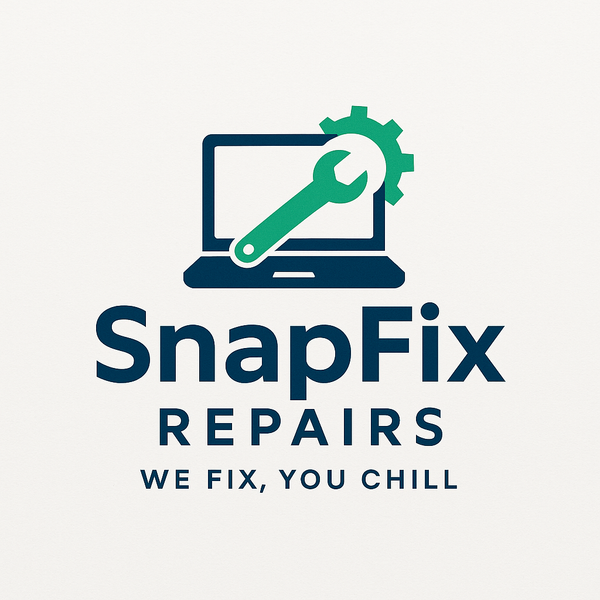How to Speed Up Your Computer Without Buying New Hardware
Share
Your computer used to be fast. Now it takes minutes to start, programs crawl, and you could make tea while waiting for things to load. Before spending money on upgrades or a new computer, try these free optimization techniques.
At SnapFixRepairs in Oldham, we speed up slow computers daily. Often without installing any new hardware.
Why Computers Slow Down
Software Accumulation
Over months and years, you install programs. Some start automatically with Windows, consuming memory and processing power.
Many programs add startup processes without asking. Your computer loads dozens of things you don't need, slowing everything down.
Fragmented Data
Traditional hard drives slow down as data fragments across the drive. Files split into pieces scattered everywhere.
This doesn't affect SSDs, but most older computers use traditional hard drives.
Too Many Browser Extensions
Every extension adds overhead. Those ten extensions you installed and forgot about slow browsing significantly.
Outdated Software
Old software versions often perform worse than updated versions. Updates include performance improvements and bug fixes.
Background Updates
Windows updates, antivirus scans, cloud storage syncing, and backup programs all run in background, using resources.
Temporary File Buildup
Windows and programs create temporary files constantly. Over time, gigabytes of unnecessary files accumulate.
Malware
Viruses, adware, and malware consume resources while running in background. Some specifically slow computers to display more ads.
Free Speed-Up Steps
1. Remove Startup Programs
Many programs add themselves to startup automatically. Your computer loads them all every time it boots.
Windows 10/11:
- Press Ctrl + Shift + Esc to open Task Manager
- Click "Startup" tab
- Look at "Startup impact" column
- Right-click high-impact programs you don't need at startup
- Click "Disable"
Don't disable antivirus or critical system programs. Focus on things like Spotify, Discord, Adobe updates, and similar programs you don't need running always.
After disabling unnecessary startup items, restart. Your computer should boot faster.
2. Uninstall Unused Programs
Go through installed programs and remove things you don't use.
Windows 10/11:
- Settings → Apps → Apps & features
- Scroll through the list
- Click programs you don't use
- Click "Uninstall"
Focus on programs you don't recognize or haven't used in months. Some common bloatware:
- Trial software that came with your computer
- Old versions of programs you've upgraded
- Games you played once
- Programs you don't remember installing
3. Clean Up Your Hard Drive
Run Disk Cleanup:
- Search for "Disk Cleanup" in Windows search
- Select your C: drive
- Click "Clean up system files"
- Check all boxes (especially "Temporary files" and "Downloaded Program Files")
- Click OK
This frees gigabytes of space and removes junk slowing your system.
Windows Storage Sense: Windows 10/11 include automatic cleanup tools.
- Settings → System → Storage
- Enable "Storage Sense"
- Click "Configure Storage Sense"
- Set it to run weekly or monthly
4. Disable Visual Effects
Windows animations and effects look nice but use resources.
Windows 10/11:
- Search for "Performance" and select "Adjust the appearance and performance of Windows"
- Select "Adjust for best performance"
- Click Apply
Your computer looks plainer but runs faster.
5. Check for Malware
Run a full scan with Windows Defender or your antivirus.
Download and run Malwarebytes Free (malwarebytes.com) for thorough scanning. The free version works fine for occasional scans.
Malware often causes severe slowdowns while running ads, cryptocurrency mining, or other malicious activities in background.
6. Update Everything
Outdated software performs poorly and has security vulnerabilities.
Update Windows: Settings → Update & Security → Windows Update → Check for updates
Update Drivers: Search for "Device Manager" → Right-click devices with yellow warnings → Update driver
Update Programs: Open programs and check for updates in their settings/help menus.
7. Manage Browser Extensions
Chrome: Three dots → More tools → Extensions → Remove unused ones
Firefox: Three lines → Add-ons → Extensions → Remove unused ones
Edge: Three dots → Extensions → Remove unused ones
Keep only extensions you actively use. Each extension slows browsing.
8. Clear Browser Cache
Browsers store website data to load pages faster. Over time this cache becomes bloated and actually slows browsing.
Chrome/Edge: Ctrl + Shift + Delete → Select "All time" → Check "Cached images and files" → Clear data
Firefox: Ctrl + Shift + Delete → Select "Everything" → Check "Cache" → Clear now
9. Defragment Hard Drive (HDD only)
If you have a traditional hard drive (not SSD):
- Search for "Defragment and Optimize Drives"
- Select your C: drive
- Click "Optimize"
Important: Do NOT defragment SSDs. It's unnecessary and reduces their lifespan. Windows automatically handles SSD optimization.
10. Adjust Power Settings
Windows power saving modes slow performance to save electricity.
Windows 10/11:
- Settings → System → Power & Sleep
- Click "Additional power settings"
- Select "High performance" or "Balanced"
"Power saver" mode significantly reduces performance.
11. Close Unnecessary Programs
Look at your taskbar. How many programs are running you're not actually using?
Close programs you're not actively using. Each open program consumes memory.
Check background processes: Ctrl + Shift + Esc → Processes tab → Sort by Memory or CPU → Close programs using excessive resources
12. Disable Transparency Effects
Windows 10/11: Settings → Personalization → Colors → Turn OFF "Transparency effects"
Small performance gain but every bit helps.
13. Limit Cloud Syncing
OneDrive, Dropbox, Google Drive constantly sync files in background.
Pause syncing when you need maximum performance. Resume later when you're not actively using the computer.
14. Check for Dust
Overheating causes computers to slow down automatically to prevent damage.
If your computer feels hot or fans run loudly constantly, dust might be blocking vents.
Shut down, unplug, and use compressed air to blow dust from vents. This costs £5 for compressed air and can dramatically improve performance.
Advanced Tweaks
Disable Search Indexing
Search indexing makes file searches faster but uses resources constantly.
Disable it:
- Services → Search for "Windows Search"
- Right-click → Properties → Startup type → Disabled
You'll lose fast file searching but gain performance.
Adjust Virtual Memory
If you have 8GB+ RAM, Windows probably manages this fine. For 4GB or less, manual adjustment helps.
This is technical - search for guides specific to your Windows version if interested.
Clean Registry (Carefully)
Registry cleaners promise speed increases but often cause more problems than they solve.
We generally recommend against registry cleaning unless you know what you're doing.
When Software Optimization Isn't Enough
Signs You Need Hardware Upgrades
You've tried everything above and computer is still painfully slow. Programs take minutes to open even after optimization.
Your computer has 4GB RAM or less and struggles with basic multitasking.
You're using a traditional hard drive and Windows takes 2+ minutes to boot.
Multiple programs open simultaneously causes freezing or extreme slowness.
Most Effective Upgrade
SSD installation provides the single biggest performance improvement. Going from traditional hard drive to SSD makes computers feel brand new.
SnapFixRepairs installs SSDs from £80-£150 including drive and installation. Your computer will boot in 15-30 seconds instead of 2-3 minutes.
RAM Upgrades
If you have 4GB or less, upgrading to 8GB dramatically improves multitasking.
RAM upgrades cost £40-£100 including parts and installation depending on your system.
How Much Difference Will This Make?
Realistic Expectations
These optimizations can reduce boot times by 30-50% and improve overall responsiveness noticeably.
If your computer takes 3 minutes to boot, optimization might get it to 1.5-2 minutes.
If programs take 10 seconds to open, optimization might reduce that to 5-7 seconds.
Best Case Scenarios
Computers with heavy malware infections, excessive startup programs, and full hard drives see dramatic improvements - sometimes 70-80% speed increases.
Won't Help Much
Computers with genuinely old hardware (10+ years) or broken components won't speed up significantly from software optimization alone.
SnapFixRepairs Optimization Service
We offer professional computer optimization service for £40-£60.
We perform all these steps thoroughly plus additional technical optimizations. We remove stubborn malware, optimize settings you wouldn't find yourself, and ensure maximum performance from your existing hardware.
We provide honest assessment: if hardware upgrades are needed, we tell you. If software optimization will solve your problems, we focus there.
For computers needing hardware upgrades, we recommend cost-effective options and perform installations professionally.
Visit SnapFixRepairs in Oldham. We'll have your slow computer running smoothly again.