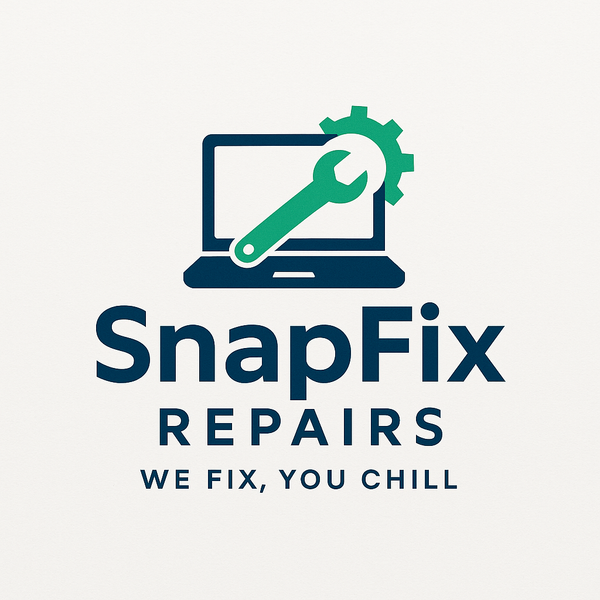Printer Not Working? Troubleshooting Common Connection Issues
Share
Printers are frustrating. They work perfectly for months, then suddenly refuse to connect. "Offline," "Not responding," "Driver unavailable" - error messages that make no sense.
At SnapFixRepairs in Oldham, we solve printer problems regularly. Most connection issues have simple solutions you can try yourself. Here's the complete guide.
Types of Printer Connections
USB Printers
Direct cable connection from printer to computer. Simplest connection type.
Problems: Driver issues, cable failures, USB port problems.
Wireless (WiFi) Printers
Printer connects to your WiFi network. Any device on the network can print.
Problems: Network issues, IP address changes, WiFi signal problems.
Network (Ethernet) Printers
Printer connects via ethernet cable to router. More reliable than WiFi for office use.
Problems: Network configuration, driver issues, IP address changes.
Identify your connection type for targeted troubleshooting.
Universal First Steps (Try These First)
1. Turn Everything Off and On
The classic "have you tried turning it off and on" actually works brilliantly for printers.
Proper restart sequence:
- Turn off printer completely (wait 30 seconds)
- Restart your computer
- Restart your router (if wireless/network printer)
- Turn printer back on
- Wait 2-3 minutes for everything to reconnect
- Try printing
This solves 40-50% of printer connection issues. Always try this first.
2. Check Physical Connections
USB printers:
- Cable firmly connected at both ends
- Try different USB cable
- Try different USB port on computer
- Avoid USB hubs - connect directly to computer
Network printers:
- Ethernet cable firmly connected
- Cable not damaged
- Try different ethernet cable
Wireless printers:
- Printer powered on
- Printer shows WiFi connected (check printer display/lights)
3. Check Printer Status
Physical printer problems prevent connection:
- Paper loaded in tray
- No paper jams
- Ink/toner cartridges installed
- No error lights flashing on printer
Clear any physical issues before troubleshooting connection.
4. Set Printer as Default
Windows sometimes sends print jobs to wrong printer.
Windows 10/11:
- Settings → Devices → Printers & Scanners
- Click your printer
- Click "Manage"
- Click "Set as default"
Try printing again.
USB Printer Troubleshooting
Problem: "Driver Unavailable" or "Printer Not Installed"
Solution 1: Reinstall Printer
- Unplug printer USB cable
- Settings → Devices → Printers & Scanners
- Remove/delete the printer
- Restart computer
- Plug USB cable back in
- Windows should automatically detect and install printer
- If not, download driver from manufacturer website
Solution 2: Update Drivers
- Visit printer manufacturer website
- Find support/download section
- Search for your exact printer model
- Download latest driver
- Install driver
- Restart computer
Problem: "USB Device Not Recognized"
Solution 1: Try Different Port
Plug printer into different USB port on computer.
USB ports fail individually. Different port might work.
Solution 2: Check Cable
USB cables fail more often than people realize.
Try different USB cable (standard USB Type-A to Type-B cables are universal).
Solution 3: Remove Other USB Devices
Too many USB devices can cause power/communication issues.
Temporarily unplug other USB devices. Try printer alone.
Problem: Prints Fine from One Computer, Won't Connect to Another
Each computer needs printer drivers installed independently.
Install drivers on the second computer from manufacturer website.
Wireless Printer Troubleshooting
Problem: "Printer Offline" or Won't Connect
Solution 1: Check WiFi Connection
Access printer's built-in display menu or print network configuration page (check printer manual).
Verify:
- Printer shows WiFi connected
- Printer is on same network as computer (not guest network)
- WiFi signal strength is good
Solution 2: Reconnect Printer to WiFi
Use printer's display menu to:
- Forget current WiFi network
- Search for WiFi networks
- Connect to your network (enter password)
- Wait for connection confirmation
Some printers have WiFi setup buttons (hold for 3-5 seconds to enter WiFi setup mode).
Solution 3: Check Router Settings
Log into router admin interface.
Look for connected devices list. Verify printer appears.
Some routers block wireless devices by default or after firmware updates.
Problem: Printer Was Working, Suddenly Stopped
Solution 1: IP Address Changed
Wireless printers get IP addresses from router via DHCP. These sometimes change.
Fix with static IP:
- Access printer's network settings
- Find current IP address
- Log into router
- Reserve/assign that IP permanently to printer's MAC address
- Prevents future IP changes
Or simply:
- Remove printer from computer
- Re-add printer (it will find new IP address)
Solution 2: Router Firmware Updated
Router updates sometimes change settings affecting printer connectivity.
Check router logs for recent updates.
Reset router to defaults and reconfigure if necessary (last resort).
Problem: "Printer Not Found on Network"
Solution 1: Add by IP Address
- Print network configuration page from printer (shows IP address)
- Computer: Settings → Devices → Printers & Scanners → Add printer
- Click "The printer that I want isn't listed"
- Select "Add printer using TCP/IP address"
- Enter printer's IP address
- Follow prompts
Solution 2: Disable Firewall Temporarily
Overaggressive firewall sometimes blocks printer communication.
Temporarily disable Windows Firewall. Try adding printer.
If this works, add printer as firewall exception, then re-enable firewall.
Problem: Multiple Computers, Some Connect, Others Don't
Each computer needs:
- Same WiFi network
- Printer drivers installed
- Printer added to that computer
Connection isn't automatic. Each computer requires individual setup.
Network (Ethernet) Printer Troubleshooting
Problem: "Printer Not Found"
Solution 1: Check Network Cable
Ethernet cable firmly connected at printer and router/switch.
Try different cable.
Look for link lights at both ethernet connections (small lights indicating connection).
Solution 2: Check Network Settings
Print network configuration page from printer.
Verify printer has IP address (e.g., 192.168.1.100).
If IP shows 0.0.0.0 or 169.254.x.x, printer isn't getting network connection.
Solution 3: Check Router/Switch
Verify router/switch port works by testing with different device.
Try printer in different router port.
Problem: Can't Print from WiFi Devices
Network printers connect via ethernet. WiFi devices print through the network.
Ensure:
- Computer/device on same network as printer
- Router allows communication between WiFi and ethernet devices (most do by default)
- Any guest network isolation isn't blocking printer access
Printer Spooler Issues
Windows Print Spooler manages print jobs. When it malfunctions, nothing prints.
Symptoms:
- Print jobs stuck in queue
- Can't cancel print jobs
- "Printer offline" despite being connected
Solution: Restart Print Spooler
- Press Windows + R
- Type: services.msc
- Press Enter
- Find "Print Spooler" in list
- Right-click → Restart
If that doesn't help:
- Stop Print Spooler service
- Open: C:\Windows\System32\spool\PRINTERS
- Delete all files in this folder
- Start Print Spooler service
- Try printing
Driver Problems
"Driver Unavailable" or "Driver Error"
Solution 1: Download Fresh Drivers
Never use Windows default drivers for printers. Always get manufacturer drivers.
- Visit manufacturer website (HP, Canon, Epson, Brother, etc.)
- Find support section
- Enter printer model exactly
- Download latest driver for your Windows version
- Uninstall current printer/driver completely
- Install new driver
- Restart
Solution 2: Remove All Printer Software
Manufacturers install bloatware alongside drivers.
For stubborn issues:
- Uninstall all manufacturer software
- Use manufacturer cleanup tool (most provide these)
- Restart
- Install minimal driver package only
Windows Update Driver Conflicts
Windows Update sometimes installs drivers automatically that conflict with manufacturer drivers.
Fix:
- Device Manager
- Find printer
- Right-click → Properties
- Driver tab → Roll Back Driver (if available)
Or:
- Uninstall Windows-installed driver
- Install manufacturer driver
- Prevent automatic driver updates for that device
Multi-Computer Printing
Sharing One Printer Between Multiple Computers
USB Printer Sharing (Not Recommended):
One computer connects via USB and shares printer to network.
Problems: Host computer must be on for others to print. Complicated setup. Frequent connection issues.
Better Solution: Network/WiFi Printer
Spend £50-£100 on WiFi adapter or network printer. Eliminates all sharing complications.
Every computer connects directly to printer. No host computer needed.
Network Printer Discovery
Windows should automatically find network printers.
If not:
- Settings → Devices → Printers & Scanners
- Add printer or scanner
- Windows searches network
- Select your printer
- Install
When to Call Professionals
Complex Network Issues
Multiple printers, complex network setup, business network printing - these benefit from professional configuration.
Persistent Problems After Trying Everything
You've worked through all troubleshooting, problem persists.
Professional diagnosis identifies obscure issues quickly.
Business Printing Needs
Offices need reliable printing. Downtime costs money.
Professional setup and support prevent future problems.
Time Constraints
Troubleshooting takes time. If you need printing working immediately, professionals expedite the process.
Printer Buying Advice
If Your Printer is Very Old or Constantly Problematic
Sometimes replacing makes more sense than continued troubleshooting.
Modern Printer Recommendations:
Home use (occasional printing): Basic inkjet: £50-£100 Problems: Ink dries out if unused, expensive per-page cost
Home use (regular printing): Basic laser: £120-£200 Benefits: Toner doesn't dry out, cheaper per-page cost, faster
Home office (color + scanning): Color laser all-in-one: £200-£350 Best value for regular use
Avoid super-cheap printers (under £40): These cost less than replacement ink cartridges. Manufacturers lose money on hardware, profit on ink. Total cost of ownership is higher.
SnapFixRepairs Printer Services
Phone/Online Support
Call SnapFixRepairs or fill out our online form describing your printer problem.
We often solve issues over the phone with guided troubleshooting (no charge for quick phone guidance).
On-Site Setup (Oldham Area)
For complex network printer setups or businesses needing multiple printers configured, we offer on-site service.
Network printer installation and configuration: £60-£120 depending on complexity.
Remote Assistance
For software/driver issues, we offer remote assistance. We connect to your computer remotely and solve problems directly.
Remote printer troubleshooting: £40-£60.
Printer Recommendations
Unsure what printer to buy? Call or message us. We recommend appropriate printers for your needs without sales pressure.
We help whether you buy from us or elsewhere.
Prevention Tips
Keep Drivers Updated
Check manufacturer website quarterly for driver updates.
Modern drivers fix bugs and improve compatibility.
Static IP for Network Printers
Assign static/reserved IP addresses to network printers. Prevents connection issues from IP changes.
Regular Use
Inkjet printers need regular use (weekly minimum) to prevent ink drying and clogging.
If you print infrequently, laser printers are more reliable.
Quality Cables
USB and ethernet cable quality matters. Cheap cables cause intermittent problems.
Spend £8-£15 on quality cables, not £2 on cheap ones.
Separate Network (Businesses)
Consider dedicated network for printers separate from main network. Improves security and reliability.
Contact SnapFixRepairs
Printer problems driving you mad? Call SnapFixRepairs or fill out our online form.
Quick phone guidance for simple issues. Professional help for complex problems.
We get your printer working reliably again.