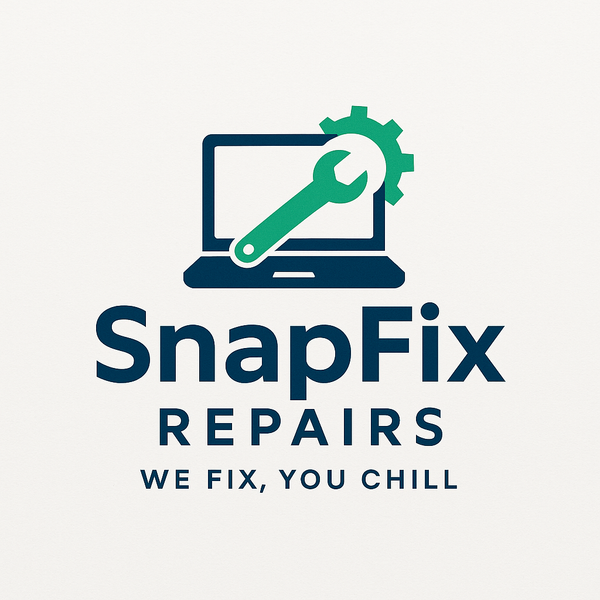Setting Up Your First Business Network: A Practical Guide for Oldham SMEs
Share
Growing businesses eventually need proper networks. When you're hiring employees, sharing files, or connecting multiple computers, random cables and consumer routers don't cut it anymore.
At SnapFixRepairs in Oldham, we help small businesses set up reliable networks that grow with them. Here's what you actually need to know, without the technical jargon.
Why Business Networks Matter
What a Network Actually Does
A network connects your computers, printers, servers, and internet connection. It lets employees share files, access the same data, and communicate efficiently.
Proper networks improve security, enable centralized backups, and make IT management simpler as you grow.
Consumer vs Business Networking
Home routers work fine for 2-3 people. Beyond that, you need equipment designed for reliability, security, and performance under constant use.
Business networking gear costs more initially but lasts longer, offers better support, and provides features that matter for professional use.
Core Components Explained
The Router
Your router connects your business to the internet and manages data traffic. It's the gateway everything passes through.
Business routers from companies like Ubiquiti, TP-Link Omada, or Cisco include VPN support, better security features, and traffic management. They handle more simultaneous connections without slowing down.
Expect to spend £80-£300 for quality business routers depending on your internet speed and number of users.
The Switch
Switches connect multiple wired devices to your network. Think of them as intelligent extension leads for network cables.
Unmanaged switches (£30-£100) simply connect devices. Managed switches (£100-£500) let you control traffic, create VLANs for security, and monitor network performance.
For most Oldham small businesses, an unmanaged gigabit switch serves perfectly well initially.
Wireless Access Points
Consumer routers combine routing and WiFi in one box. Business setups separate these functions for better coverage and performance.
Access points (APs) provide WiFi coverage. Multiple APs throughout your office create seamless coverage without dead zones.
Quality business APs cost £80-£200 each. Ubiquiti and TP-Link Omada offer excellent value.
Network Cabling
Cat5e or Cat6 Ethernet cables connect computers, printers, and access points to switches. Wired connections are faster and more reliable than WiFi.
Professional cable installation costs £50-£100 per network point including cable, wall sockets, and labor. DIY costs £20-£40 per point for materials.
Patch Panel and Cabinet
For multiple network points, a patch panel organizes connections professionally. Network cabinets house switches, routers, and cable management.
These aren't essential initially but make expansion and troubleshooting easier. Budget £100-£300 for basic cabinet setups.
Planning Your Network Layout
Assess Your Needs
Count computers, printers, servers, and other network devices. Plan for growth - add 50% more capacity than current needs.
Identify where WiFi coverage is needed. Offices with thick walls or multiple floors need multiple access points.
Consider wired vs wireless needs. Desktops, printers, and servers benefit from wired connections. Laptops and mobile devices need WiFi.
Physical Layout
Central equipment location matters. Network cabinets work best in secure, climate-controlled spaces with power and ventilation.
Map cable runs from the central location to each computer position. Avoid running cables through areas where they'll be damaged or create trip hazards.
Plan WiFi access point positions for maximum coverage. Central ceiling mounts work better than corner placements.
Internet Connection Placement
The router needs to connect to your internet service. Place it near where the internet line enters your building.
Business fiber connections often require specific installation locations. Check with your ISP before finalizing network cabinet placement.
Power Considerations
Network equipment needs reliable power. Use quality surge protectors or UPS systems for routers and switches.
Power over Ethernet (PoE) switches can power access points through network cables, eliminating separate power supplies at each AP location.
Basic Network Setup Process
Install the Router
Connect your router to the internet connection. Log into the router's configuration interface (usually through a web browser).
Change default administrator password immediately - this is critical for security. Set a strong, unique password.
Configure basic internet settings according to your ISP's instructions. Most business connections use static IP addresses or specific configuration parameters.
Set Up the Switch
Connect your switch to the router using a network cable. For unmanaged switches, this is literally all you do - they work automatically.
Connect computers and other wired devices to the switch. Use quality cables - cheap cables cause mysterious network problems.
Configure Access Points
Access points need configuration before deployment. Set the network name (SSID), WiFi password, and security settings (WPA3 or WPA2).
Mount APs centrally on ceilings or high on walls for best coverage. Connect them to your switch via Ethernet cables.
For multiple APs, use the same SSID and password so devices roam seamlessly between them.
Connect Your Devices
Connect computers via Ethernet cables or WiFi. Connect printers to the network - wired connections work more reliably for printers.
Test connectivity from each device. Verify internet access and file sharing between computers.
Security Essentials
Network Segmentation
Separate guest WiFi from business WiFi. Guests shouldn't access your business files or devices.
Consider separating IoT devices (security cameras, smart devices) from computers. Compromised IoT devices can't then access business data.
Strong Passwords
Use complex, unique passwords for WiFi networks, router administration, and access point configuration.
Avoid common passwords like "password123" or your business name. Use password managers to generate and store strong passwords.
Firewall Configuration
Business routers include firewalls. Enable them and keep default settings unless you specifically need to open ports.
Only open ports when absolutely necessary for specific applications. Close them when no longer needed.
Regular Updates
Keep router and access point firmware updated. Manufacturers release security patches regularly.
Enable automatic updates if available, or check quarterly for new firmware versions.
Network Monitoring
Monitor who connects to your network. Unknown devices indicate security problems or unauthorized access.
Business-grade equipment includes tools to view connected devices and block unauthorized ones.
WiFi Best Practices
Channel Selection
WiFi uses specific channels. Overlapping channels from neighboring networks cause interference and slow performance.
Use WiFi analyzer apps to identify clearest channels. 5GHz bands offer more channels and less congestion than 2.4GHz.
Naming and Passwords
Use professional network names. Avoid broadcasting your business name if security is paramount.
WiFi passwords should be strong but share-able with employees and clients when needed. 12-16 characters mixing letters, numbers, and symbols work well.
Guest Networks
Offer separate guest WiFi for visitors. This provides internet access without exposing your business network.
Set passwords that are easy to share and change them monthly for security.
Coverage Optimization
Don't place access points in corners - they radiate signals in all directions. Central positions maximize coverage.
Avoid metal filing cabinets and thick walls between APs and users. These block signals significantly.
Common Setup Mistakes
Undersizing Equipment
Buying a 5-port switch when you need 8 ports costs money twice - once for the 5-port, again for its replacement.
Plan for growth. Slightly oversized equipment serves you for years.
Ignoring Cable Quality
Cheap network cables cause intermittent problems that are difficult to diagnose. Invest in quality Cat6 cables.
Label cables at both ends during installation. Future troubleshooting becomes exponentially easier.
Poor WiFi Planning
One access point rarely covers entire offices adequately. Plan for appropriate coverage from the start.
Thick walls, metal structures, and distance all degrade WiFi signals. Multiple APs solve problems one powerful AP cannot.
Neglecting Documentation
Document your network layout, passwords, and configuration settings. When problems occur or you need changes, documentation saves hours.
Take photos of cable connections and equipment setup. Label everything clearly.
Consumer Equipment for Business
Consumer routers fail under business use patterns. They overheat, crash randomly, and lack necessary features.
Spend slightly more for business equipment. The reliability justifies the cost difference.
Scaling Your Network
Adding Users
Additional users need network points. Run new cables or add WiFi capacity as needed.
Monitor performance. Slow networks indicate capacity issues requiring switch or access point upgrades.
Adding Servers
File servers, print servers, or backup servers need proper network integration. Place them on wired connections for best performance.
Consider server placement carefully. They need secure locations with good ventilation and reliable power.
Remote Access
VPNs let employees access business networks securely from home. Many business routers include VPN servers.
Set up VPNs properly with strong authentication. Poorly configured VPNs create security vulnerabilities.
Cloud Integration
Modern businesses use cloud services alongside local networks. Ensure adequate internet bandwidth for cloud application performance.
Consider hybrid approaches - critical data local, less critical data in the cloud.
Costs for Oldham Small Businesses
Basic Setup (5-10 users)
Router: £100-£200 Switch (8-16 port): £50-£150 Access point: £100-£150 Cables and accessories: £100-£200 Total DIY: £350-£700
Professional installation adds £300-£600 depending on complexity.
Medium Setup (10-25 users)
Router: £150-£300 Switch (24-48 port): £150-£400 Access points (2-3): £200-£450 Cabling and infrastructure: £300-£600 Total DIY: £800-£1,750
Professional installation adds £600-£1,200.
Ongoing Costs
Quality equipment lasts 5-7 years with minimal ongoing costs. Budget £100-£200 annually for cable replacements, additional ports, or minor upgrades.
Internet service is your major ongoing cost. Business connections in Oldham range £40-£200 monthly depending on speed and service level.
When to DIY vs Hire Professionals
DIY Makes Sense When
You're comfortable with technology and have 2-5 users. Equipment setup is straightforward, and running a few cables is manageable.
Online resources and vendor support help troubleshoot issues. The time investment doesn't interfere with business operations.
Hire Professionals When
You're running cables through walls or ceilings. You need proper cable management and professional-looking installations.
Your network supports 10+ users or critical business operations. Downtime costs exceed professional installation costs.
You lack technical confidence. Improperly configured networks create security vulnerabilities and performance problems.
SnapFixRepairs Network Services
We design and install business networks for Oldham small businesses. We assess your needs honestly, recommend appropriate equipment, and install everything professionally.
Our installations include proper cable management, equipment configuration, security setup, and documentation. We explain how everything works so you can manage day-to-day operations.
We offer ongoing support contracts for businesses needing reliable IT assistance. When network problems occur, we respond quickly to minimize downtime.
We work with your budget, recommending phased approaches when appropriate. Not everything needs installing simultaneously - we help prioritize based on your immediate needs.
Contact SnapFixRepairs in Oldham for professional business network consultation and installation.